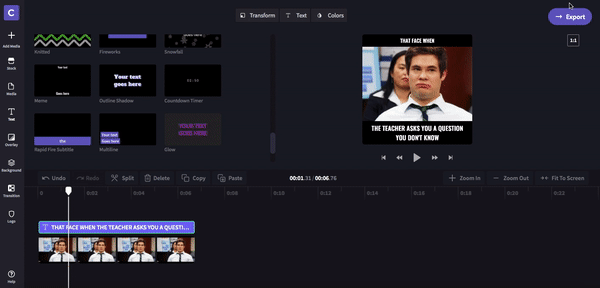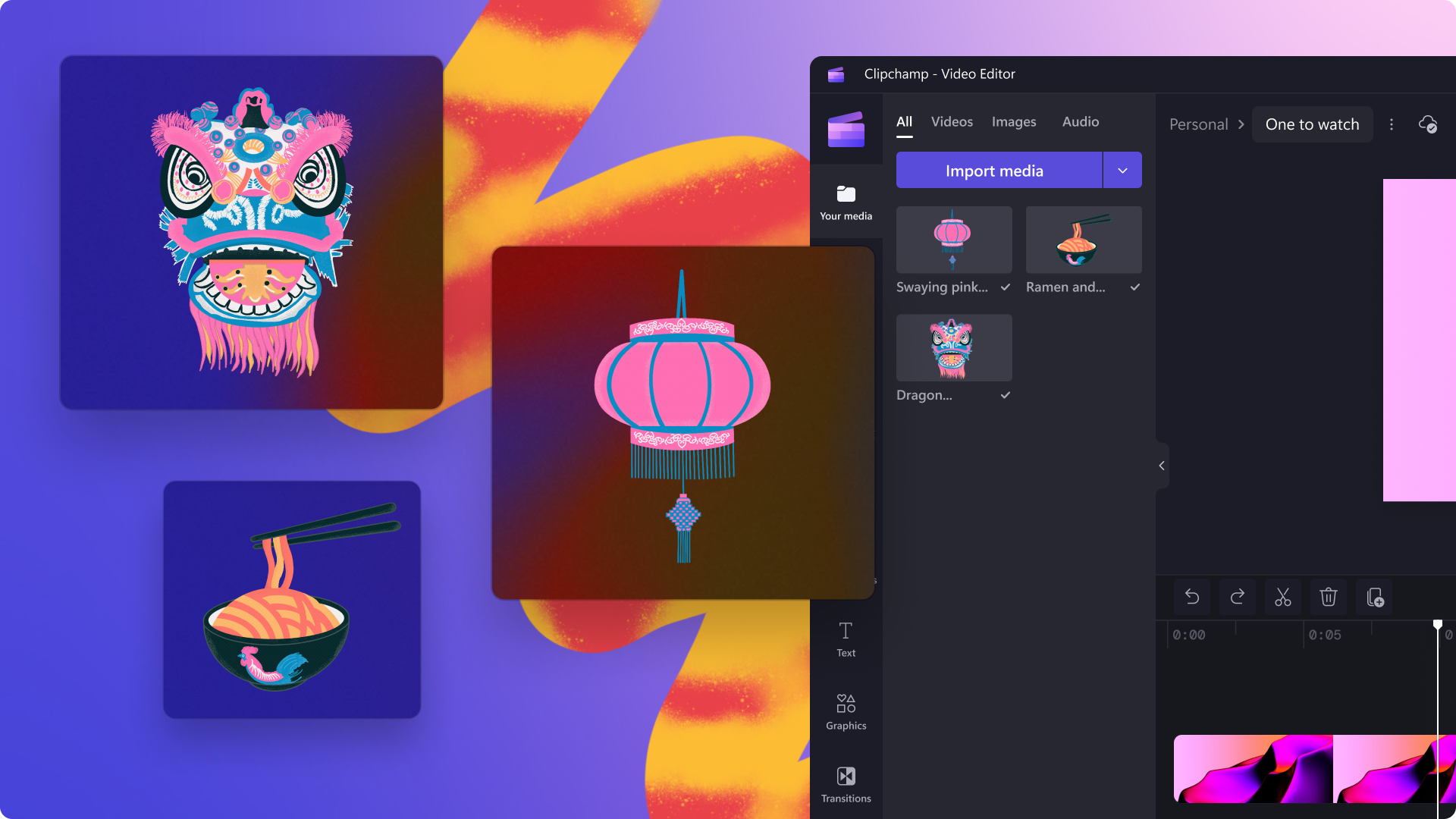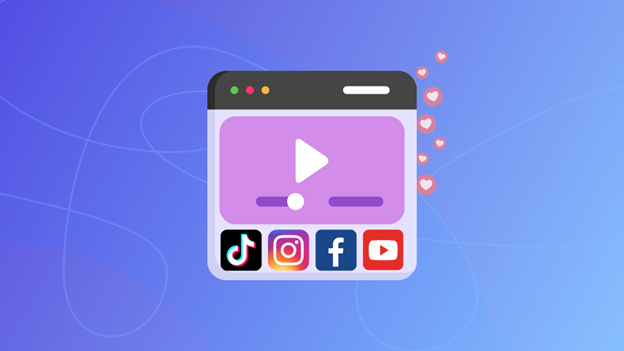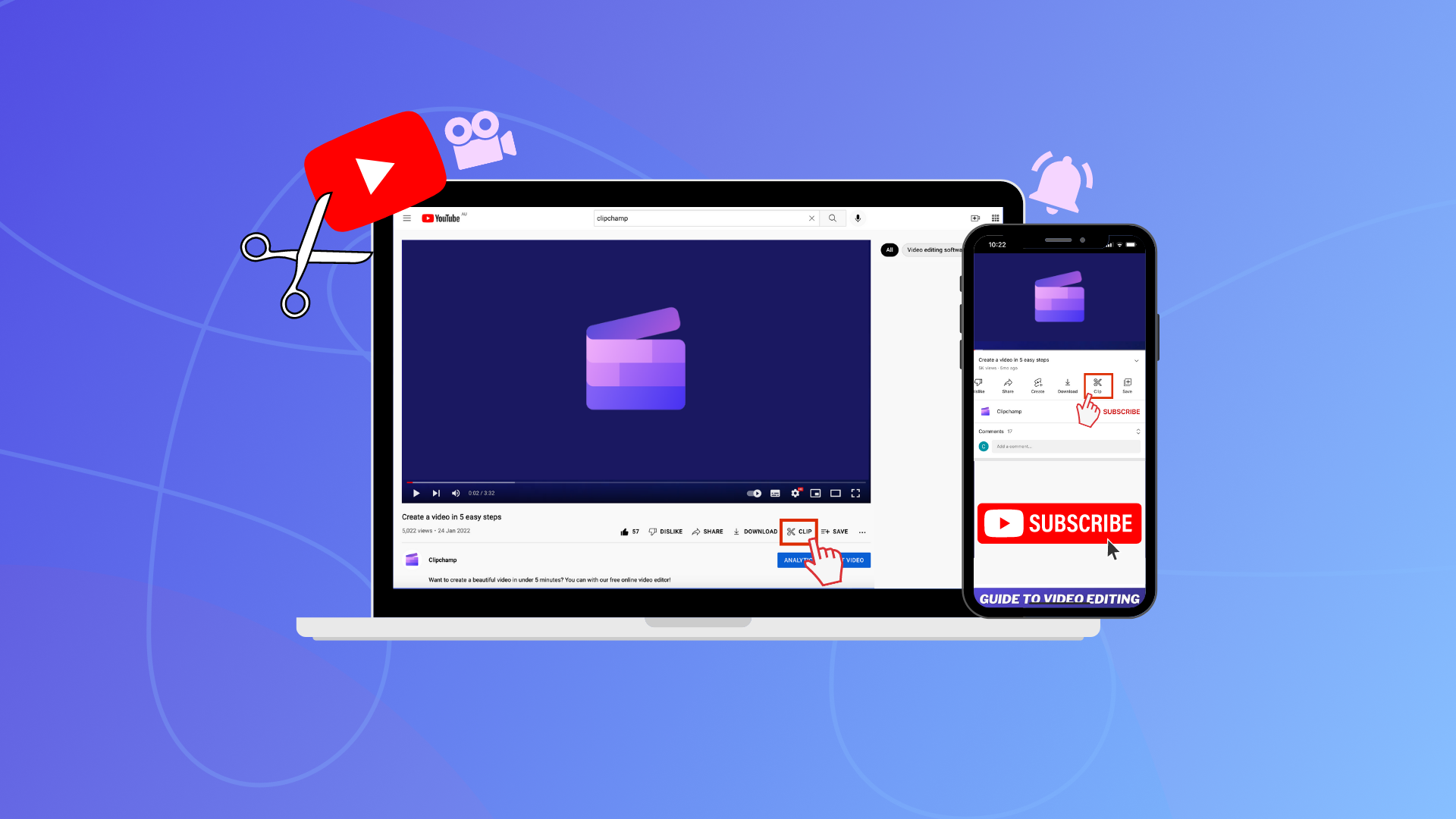On this page
Ever since the first Lolcat appeared on our computers asking “I can has cheezburger?” we’ve been obsessed with memes. They’re arguably the most responsive form of media online, reflecting society’s take on important world events from the US election to the creation of baby Yoda. They also have an incredibly broad reach that transcends generations, just this year 74-year-old Dolly Parton started her own viral meme.
So, they’re a hit online and reach a broad audience – this makes memes an excellent (and fun!) marketing tool for your business. In this blog we’ll be showing you how to make video memes in Clipchamp Create. We'll also be sharing links to our convenient meme templates if you'd like to save time. Forget about confusing online meme generators and follow our simple guide.
What are memes?
In their simplest form, memes are images or videos with text overlaid on top – in reality, they’re so much more. Memes have a unique ability to capitalise on iconic moments in culture and create viral content, whether that stems from politics, movies or just a grumpy cat. At their very core, memes are about relatability and it’s this defining feature that allows them to be adapted and shared around the internet so much.
Visually, memes have grown to become quite varied. However, the classic meme look never grows old – impact meme font, thick top and bottom borders and some intentional misspelling thrown in for good measure.

How can meme marketing work for your business?
Social media has overtaken most traditional forms of advertising and, with the right strategy, ads can be targeted at thousands of users every day. Unfortunately, just because an ad is seen, doesn’t mean users will engage with it. According to Forbes, users are becoming increasingly ad-averse, especially when it comes to their social media feeds. This means you need content that makes users actually engage – that’s where memes come in. The average millennial engages with 20 to 30 memes a day and examples show that memes can have up to ten times more reach than traditional advertising. With this in mind, there is one simple way you can start using memes to promote your business.
Master memejacking
Memejacking is the act of “hijacking” an already popular meme format and making it work for your business. Check out the example of Barkbox memejacking the Kombucha Girl meme below:
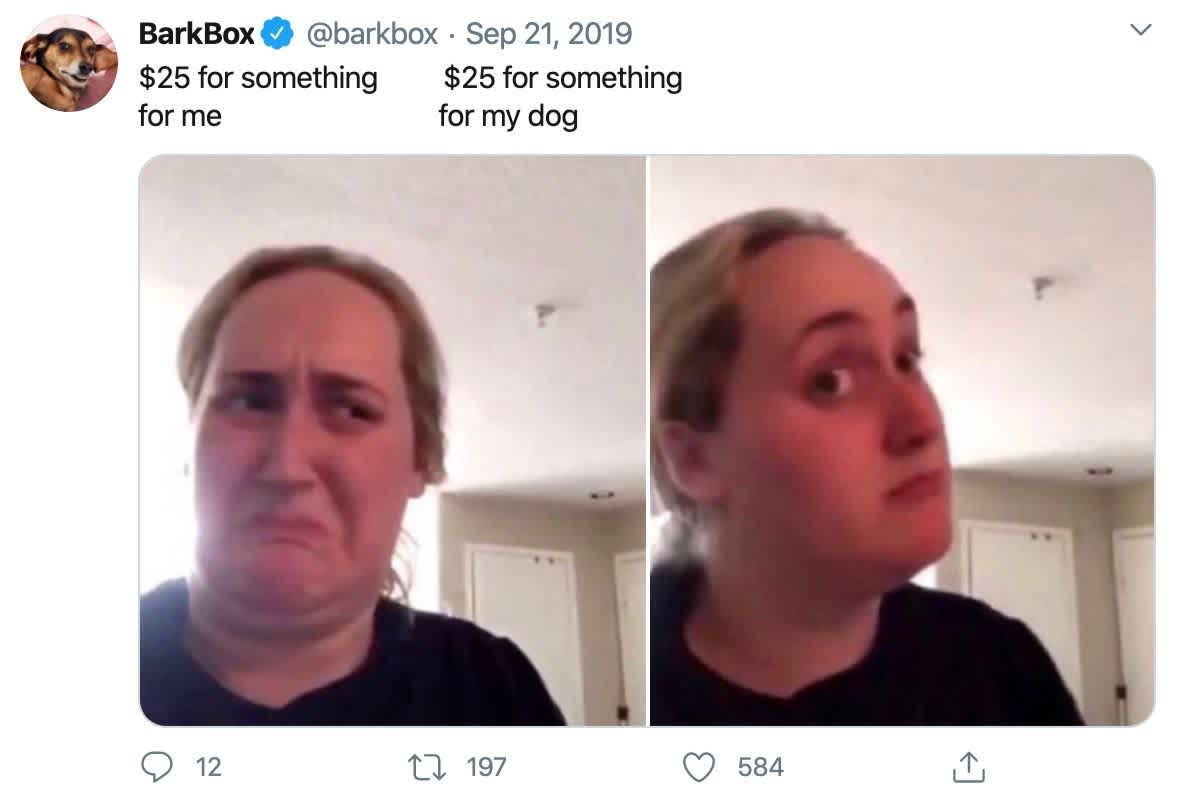
How to make video memes using Clipchamp
Step 1. Create an account
If you haven't already, sign up to Clipchamp Create for free, or log in.
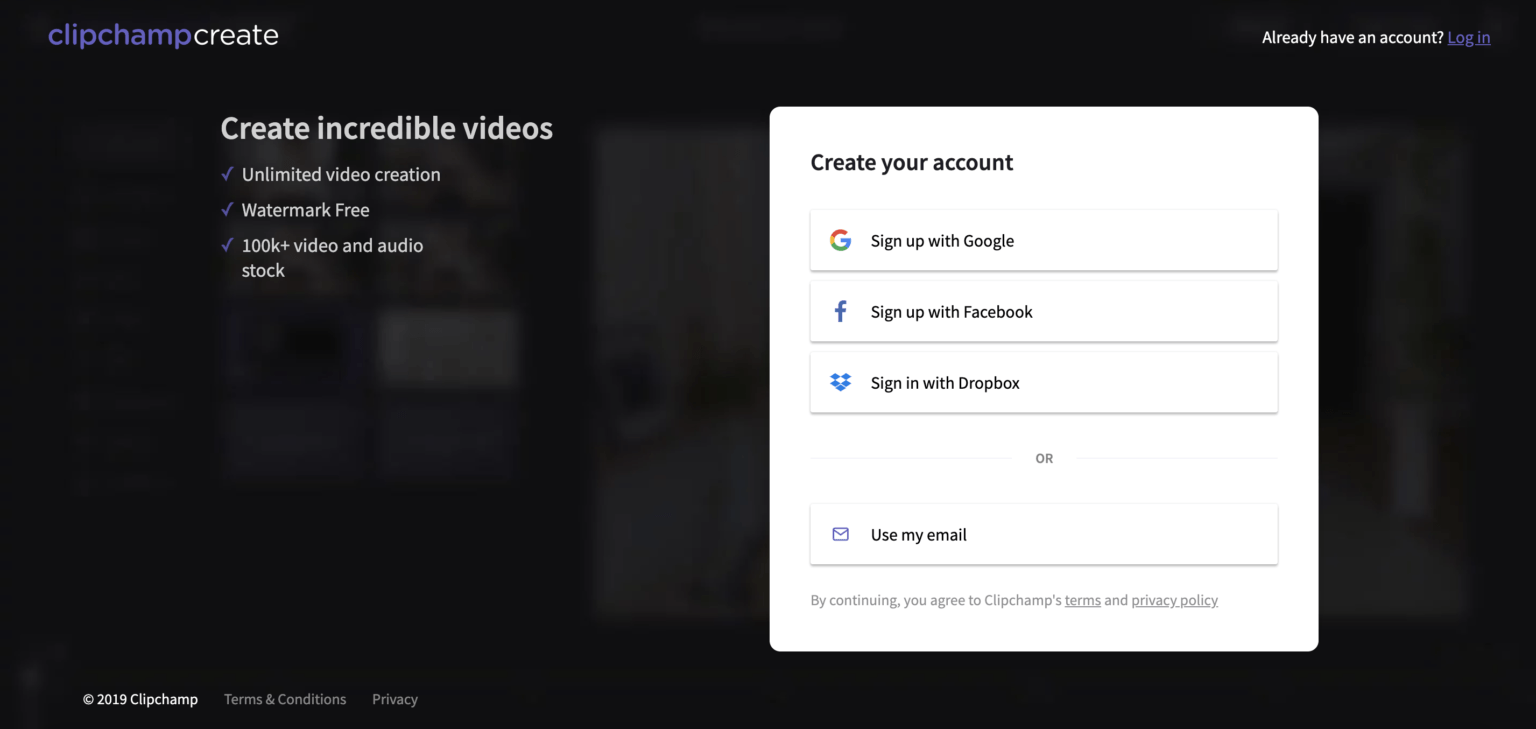
Step 2. Create a new project
Select the Create a Video button on the left side bar. We offer five different formats to choose from. Select the video ratio that best suits your project. We recommend using Square 1:1 if you are uploading to social media - Instagram.
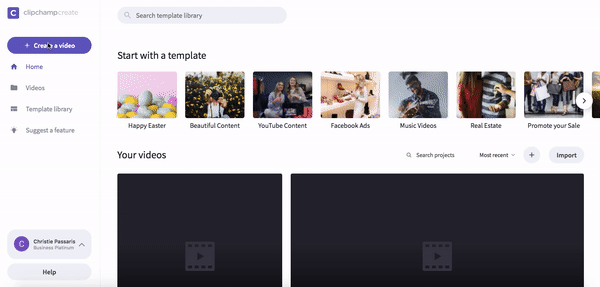
Step 3. Add GIFs
Select the Stock button on the left sidebar and when that window opens, select the GIPHY button on the left side. Enter your search terms and look through the results to find the GIF you’re after. Then select it, click the Add to Library button and exit the stock library to access it in the editor.
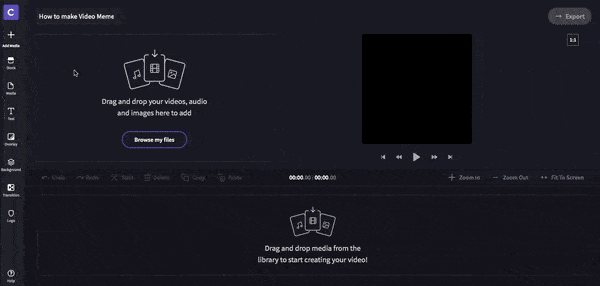
Step 4. Add GIFs to editing timeline
Once you’ve selected your GIFs and they’ve appeared in the editor, you can start to drag and drop them to the editing timeline. Click the clip, then Transform, then Crop to Fill to take away the borders. Copy and Paste the clip in the timeline to make the clip longer. Usually up to six seconds is sufficient.
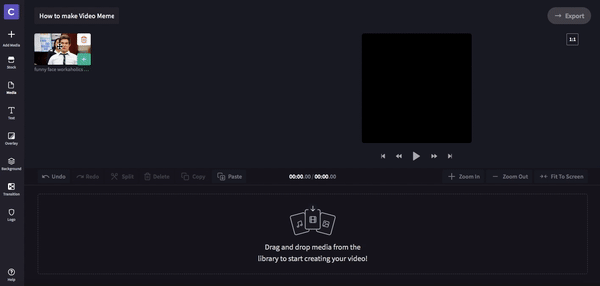
Step 5. Add meme text
Click Text, then drag and drop the title called Meme above your clips on the timeline. Drag the green right sidebar and make the text the same length as the clips.
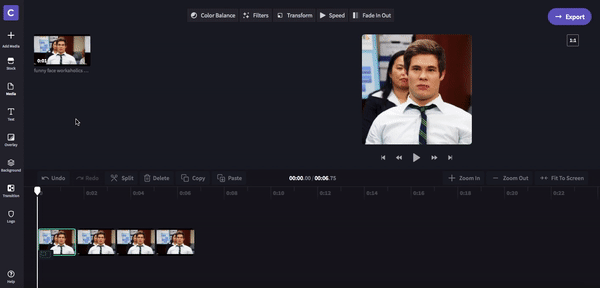
Step 6. Customise text
Click Text, then add in your own slogan. Click Transform then drag the size bar to reduce the size of the text.
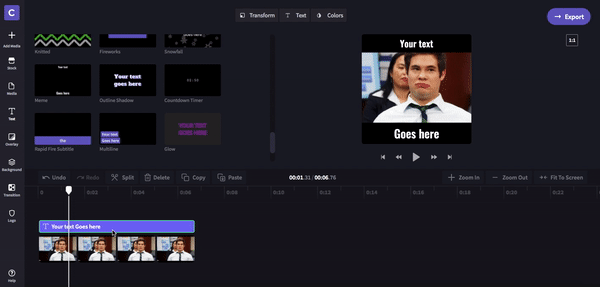
Step 7. Export Video Meme
When you’re happy with your new video meme, click Export then choose 720p and Continue.