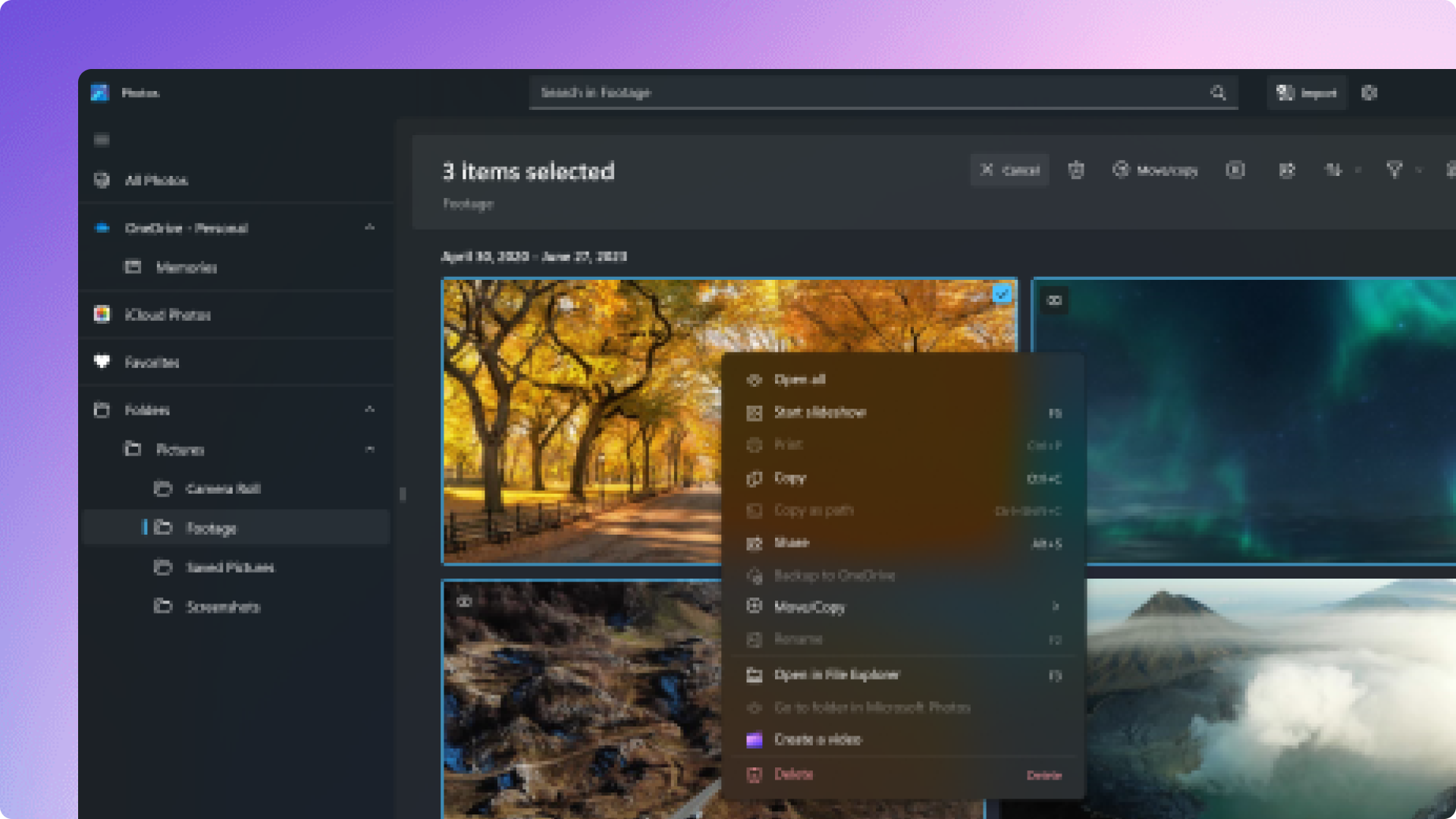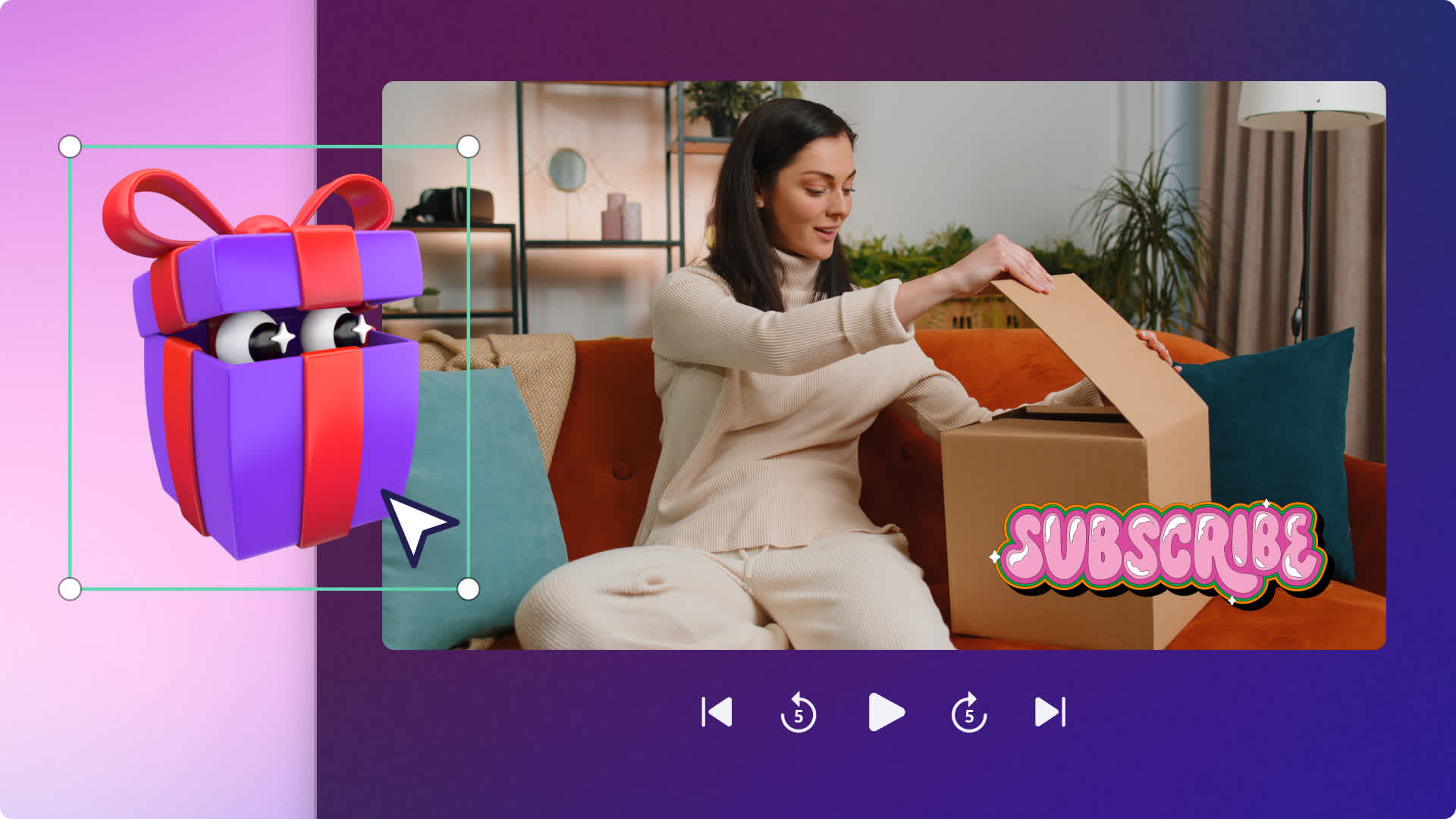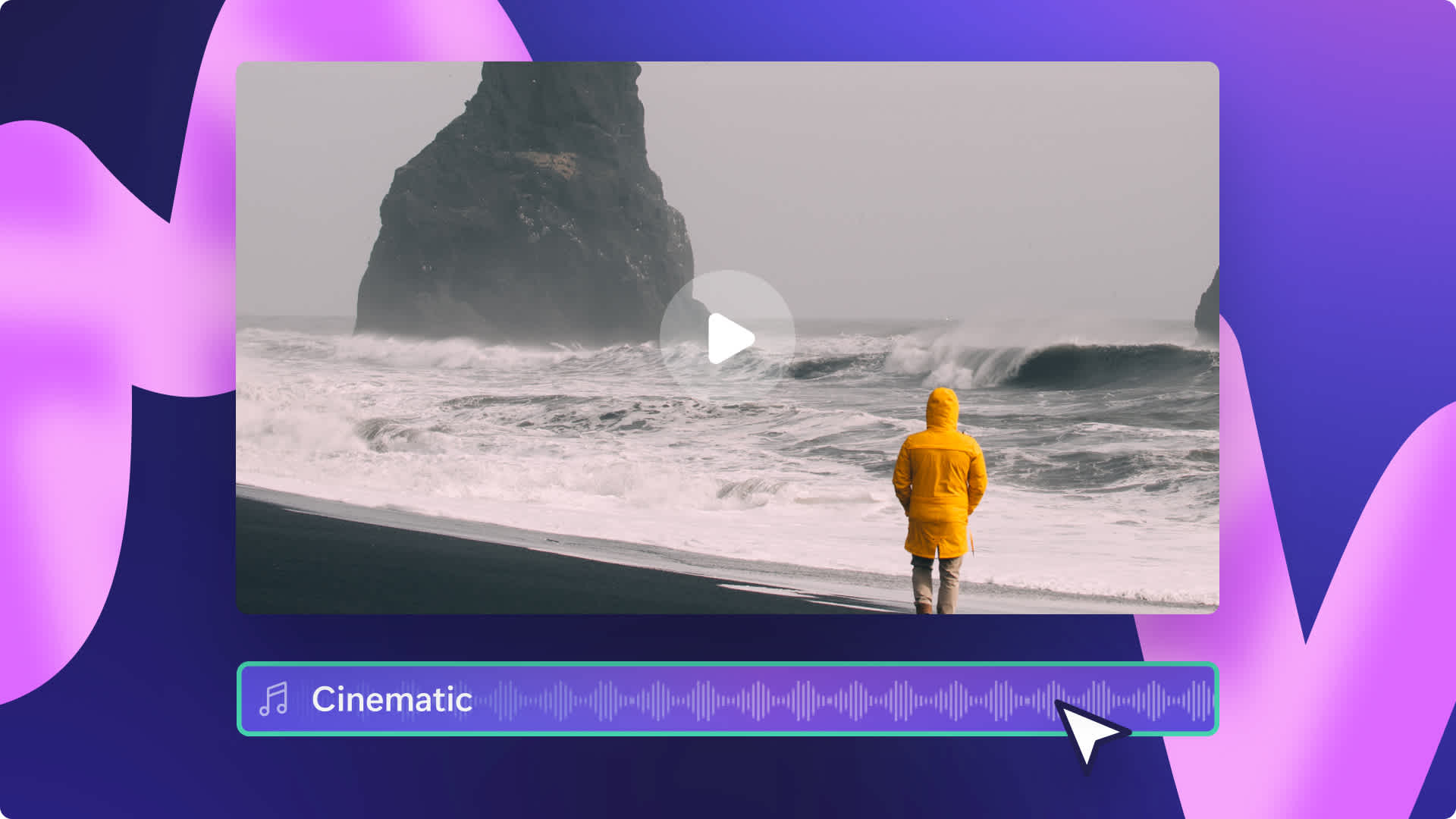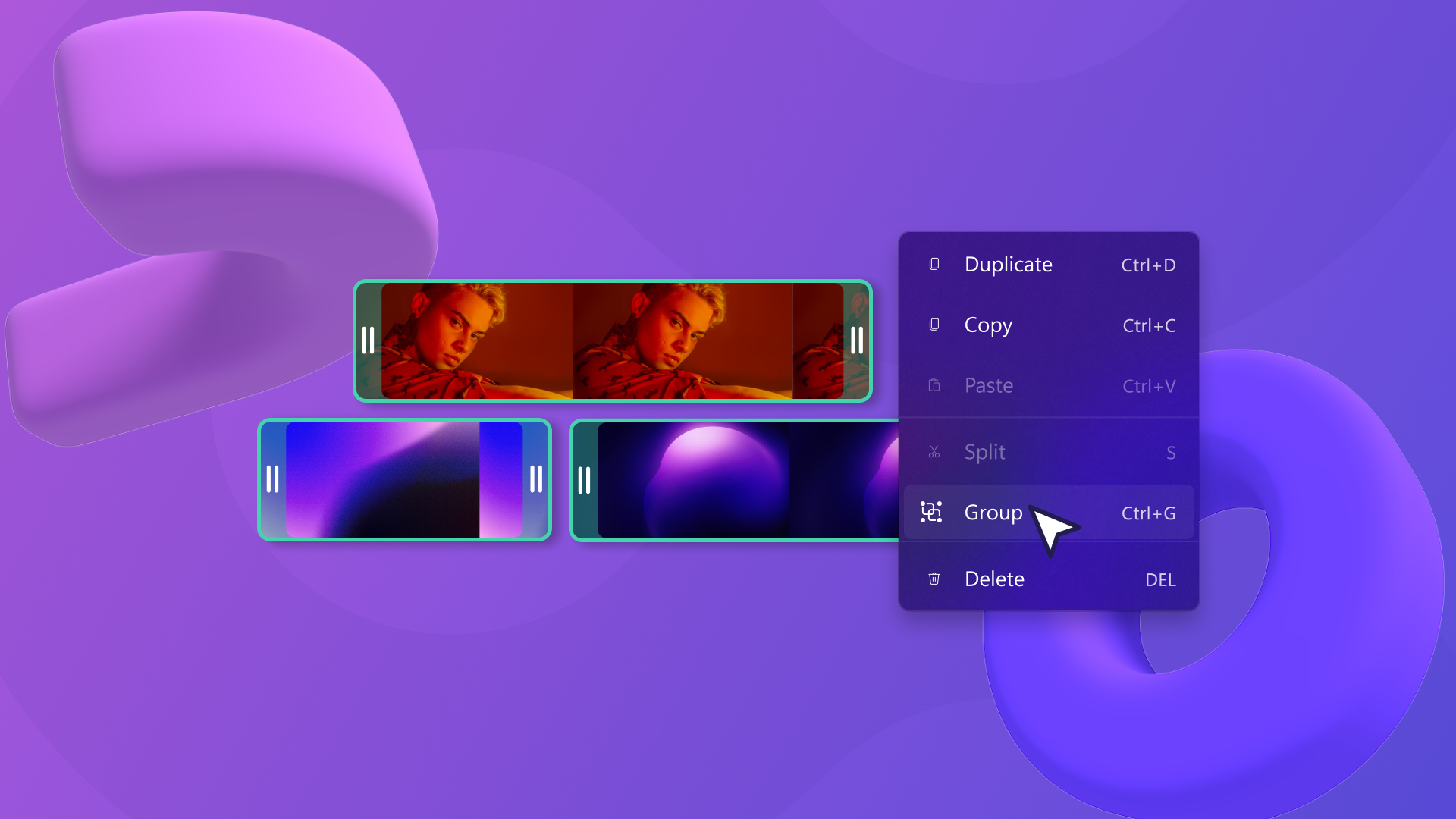
We don’t mean to brag, but we think our timeline is great. One minute it’s empty, a few drag-and-drops later, and it contains a whole video! 🎬 But that doesn’t mean there isn’t room for improvement.
Introducing grouping — a new tool to make timeline editing even easier. Now you can select multiple items (videos, audio, text and more) on the timeline and group them together. Easily edit groups with a single click without worrying about missing items or messing up your timeline.
How to group items in Clipchamp
Step 1. Select the items that’ll create your group
Hold the shift key to select multiple items on the timeline that you’d like to turn into a group.
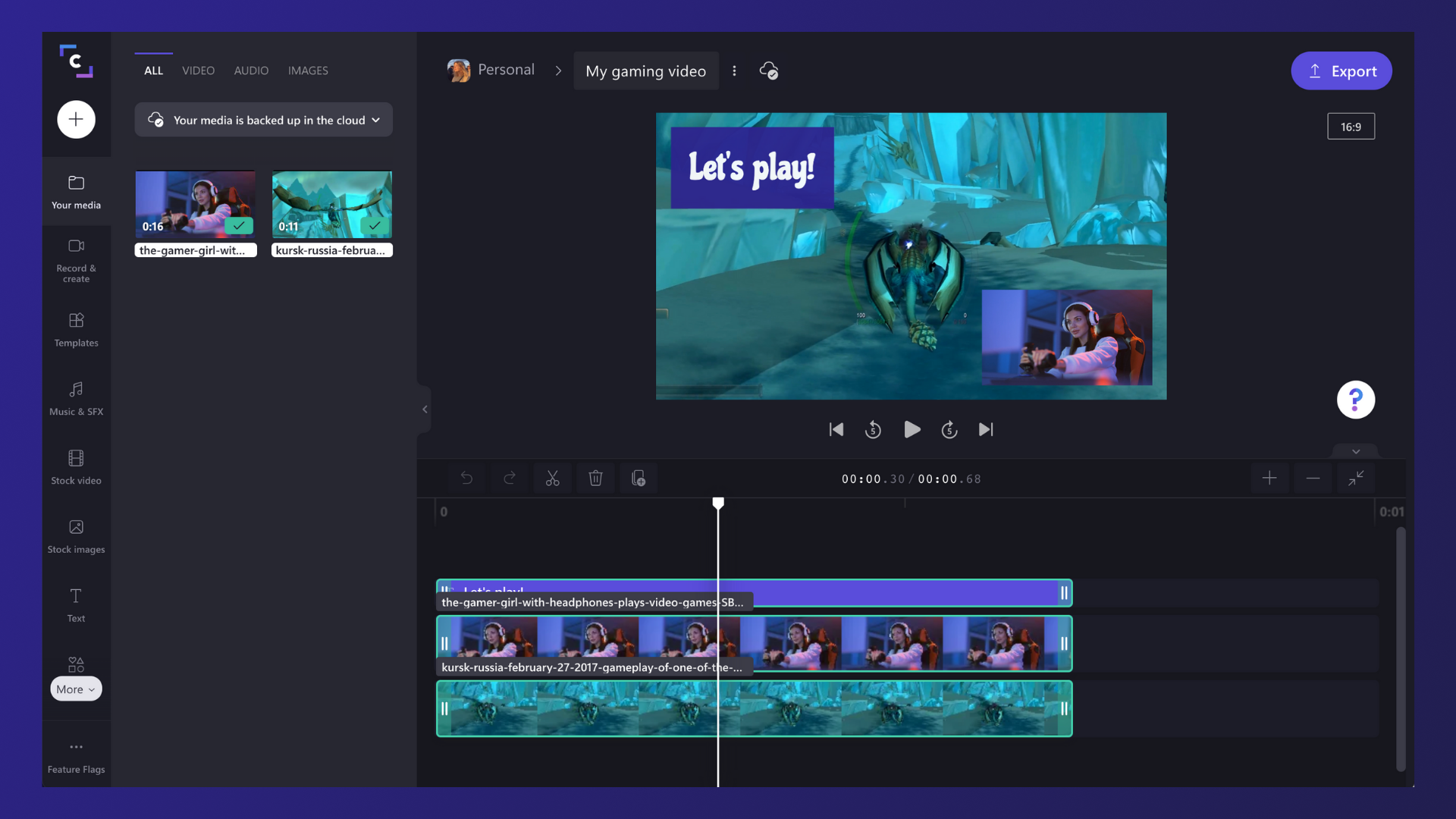
Step 2. Group the items together
With your items selected, right-click to see your options. Select group from the list that appears.
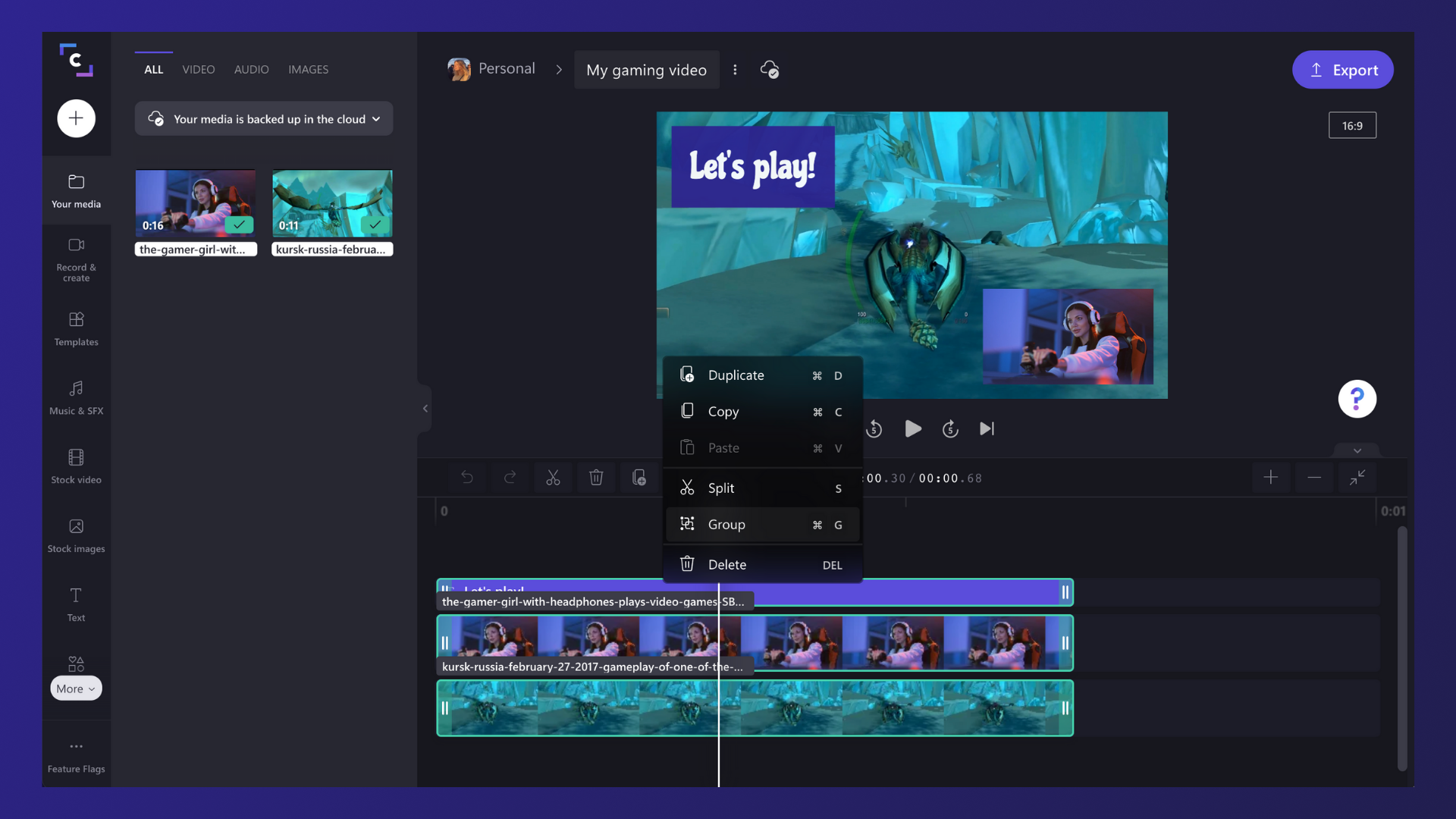
Step 3. Explore what you can do with your group
Groups can be moved around your timeline without the need to continue selecting multiple items — one click is all you need. Plus, you can also copy, paste, or split your entire group easily.
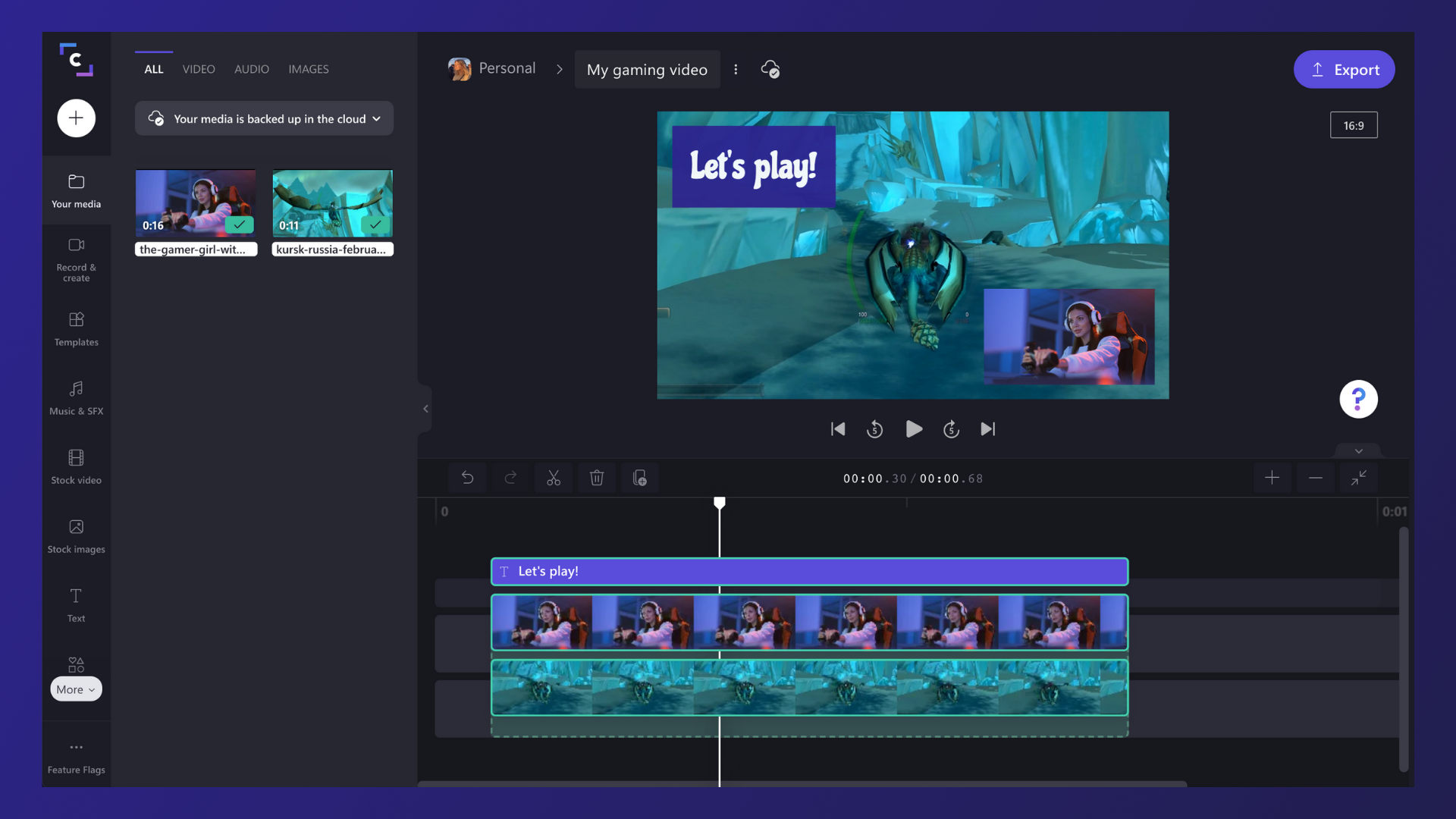
Step 4. Edit individual items in a group
When grouped, items can still be edited individually. Just double-click the item to make individual changes.
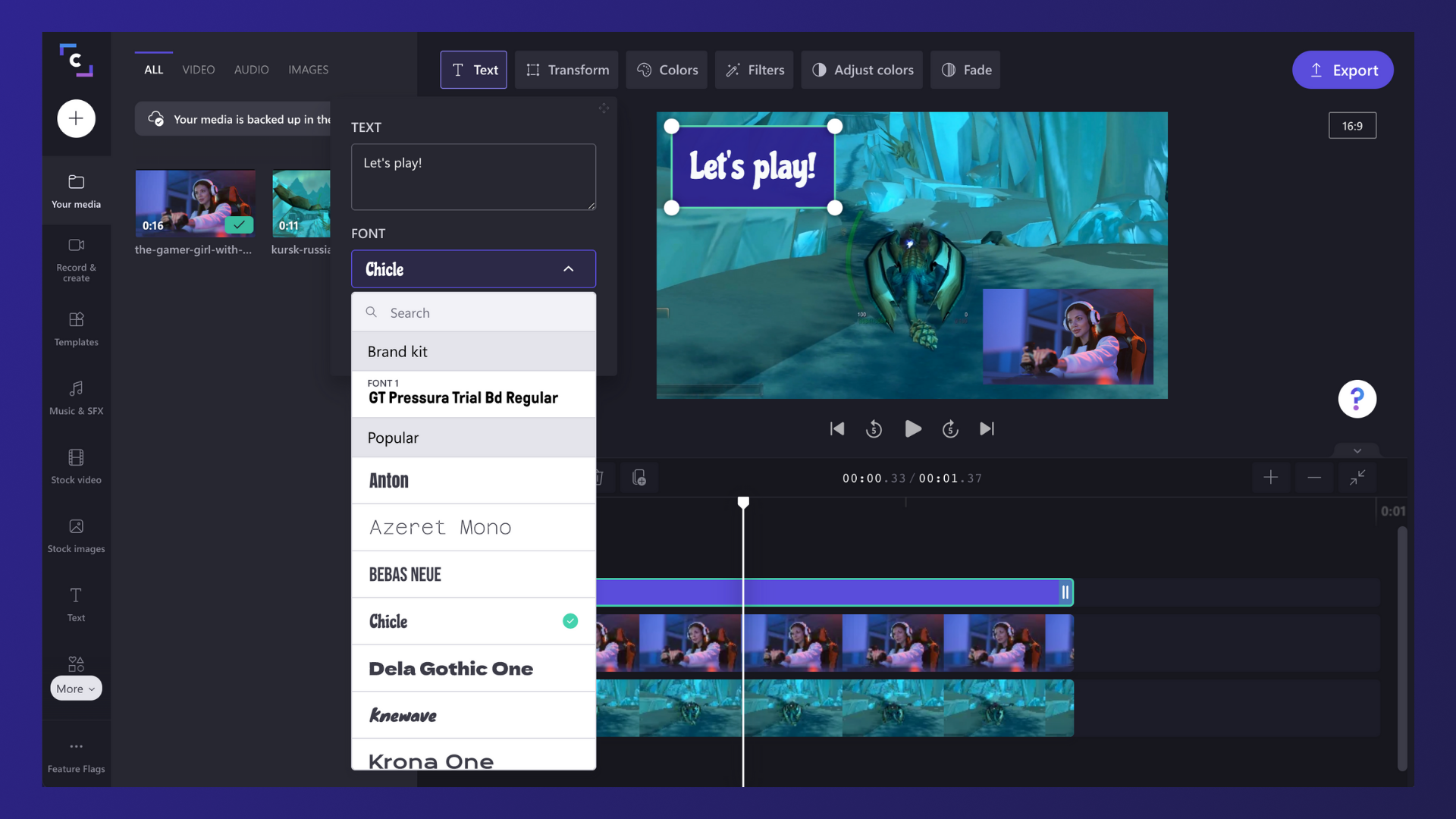
Step 5. Ungroup items
If you don ’t want your items grouped anymore, you can simply ungroup them. Just right-click your group and select ungroup from the list of options that appear.
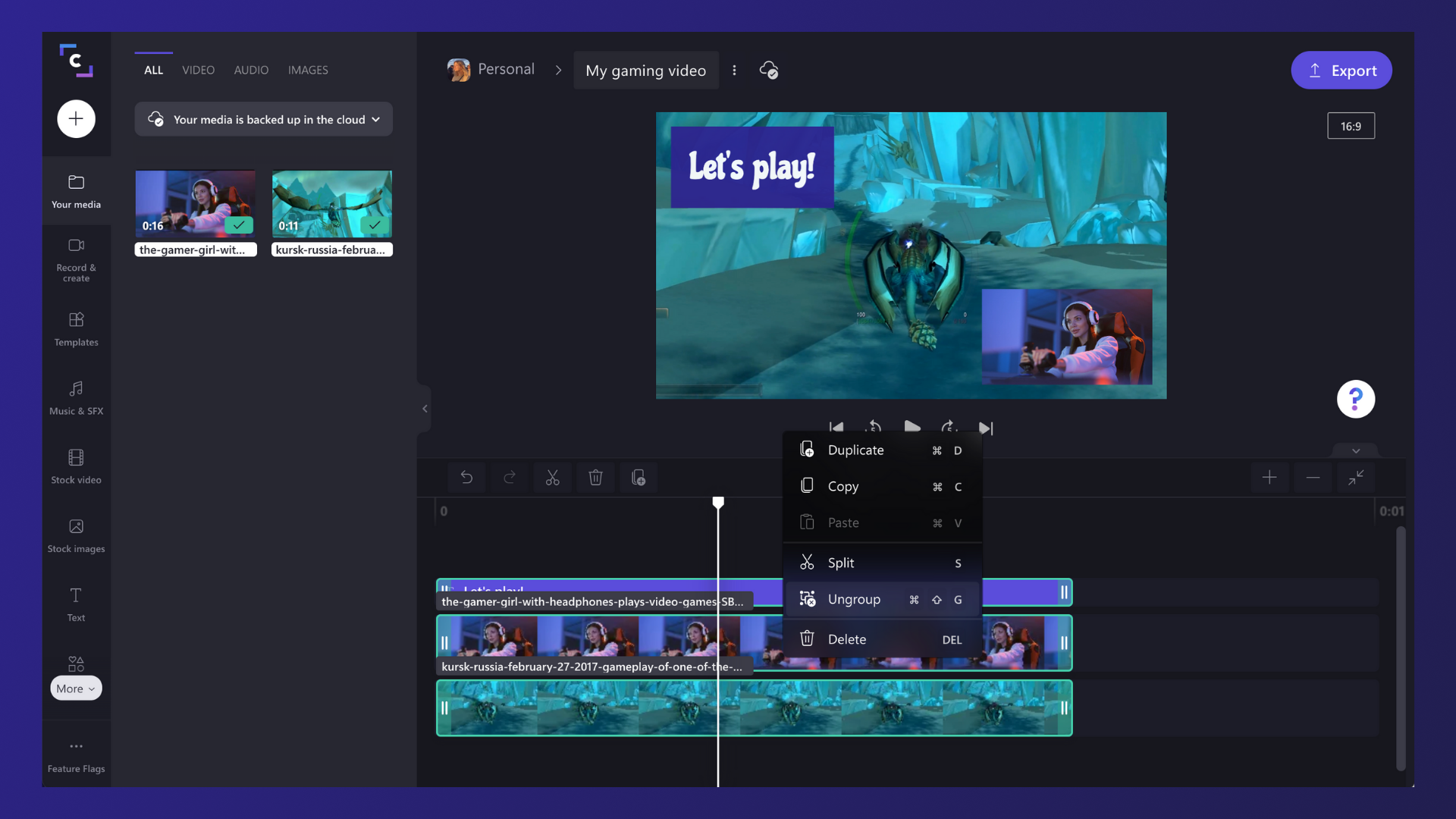
Now it’s your turn
We’ve given you all of the info you need to start grouping items in Clipchamp. We’re confident this update will make editing videos even more enjoyable — don’t forget to let us know what you think!